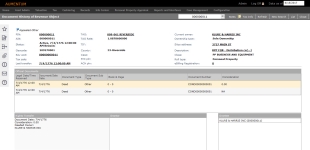Document History of Revenue Object
Navigate:  Info Center > Tax Detail > Records Search > Records Search Results > Tax Information [Common Action - View Document History] > Document History of Revenue Object
Info Center > Tax Detail > Records Search > Records Search Results > Tax Information [Common Action - View Document History] > Document History of Revenue Object
Description
The information shown can be for a rights transfer, re-description, or recordation not serving as source of title. Documents are listed by date, document number, then book and page, in descending order. The date is either the document/sale date or legal date/time received, depending on your application setting.
NOTE: Official Document sorting is based on the Records Effective Date application setting. To set this, go to Configuration > Application Settings > Maintain Applications Settings, and set the effective date. Select Records as the Sort by module, select the application setting called Effective Date, and click Edit to maintain the setting. If set to:
-
Document Date, then sorting is by Document Date descending, Document Number descending, Book descending, and Page descending
-
Record Date, then sorting is by Recorded Date descending, Document Number descending, Book descending, and Page descending
View Information
The recorded document information is listed by recording date and time in the Official Documents panel. The consideration is also displayed. View the document image, if linked.
NOTE: The lower panels vary depending on the type of document displayed.
NOTE: When a legal party is confidential and the user has security rights to view confidential legal party data, a stop sign displays next to the name as a warning. If the user does not have the required security, the stop sign does not display. In either case, note that the confidential legal party's display name appears, not their actual name.
-
Redescription – The document date of description change is displayed.
-
Parcels In – A list of the parcels merged into the current parcel is displayed.
-
Parcels Out – A list of the split parcels is displayed.
-
Transfer
-
Rights Transfer – Transfer information is displayed.
-
Grantor – The grantor name is displayed.
-
Grantee – The grantee name is displayed.
Note: When a property designated as confidential is transferred, the property is no longer confidential. If an Undo Transfer is performed, the property is not set back to a status of confidential. You will need to use the task, Records > Other Revenue Object Maintenance > Revenue Object Information Changes > Change Revenue Object to set the property back to confidential status. -
Recordation – Recordation type is displayed.
-
Legal Parties – Legal parties associated with the document event are displayed.
Tips
The tax year of the information is displayed above the Legal Description panel. You can change the tax year by clicking there.
To view document history based on a legal party, use the Info Center menu option for Legal Party Detail, then the Common Action for Document History.